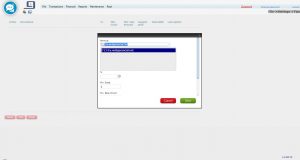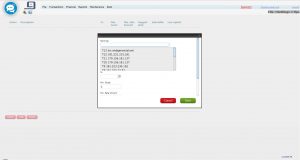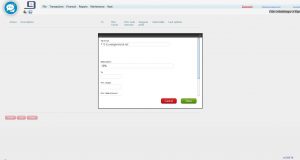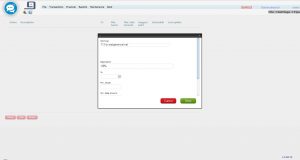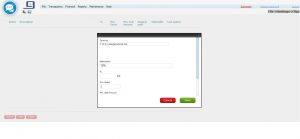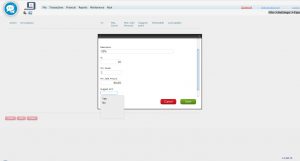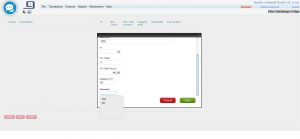Functionality
Use this function to configure Tips that are round numbers. Eg. 10%; 15%; 18%.
Open your Backoffice system and go to this path: File->Settings->Tips
Press “Insert” to configure:
1 – TERMINAL
Select the Terminal you want (click in the blank space field and type the number of the terminal)
Example 1:
Type terminal T13 for example and press the spacebar. The terminal will appear and just click on it to select it:
Example 2:
Or simply click in the blank space field and press the spacebar and the list of your terminals will appear, and then choose the terminal you want:
Note: If you want them all you must do this operation one by one.
2 – DESCRIPTION
Write a description for this tip configuration. Usually, it´s the same as the percentual of the tip:
3 – % (PERCENTUAL)
Type the percentual of the Tip. At the following example it´s the percentual of the description, 10%:
4 – MIN. GUEST
Inform the minimum number of guests so the tip is included in the check. At the following example, it´s informed 1 (one):
5 – MIN. SALES AMOUNT
Inform what will be the minimum check amount for the tip to be included. At the following example, it´s informed 40.00 (forty dollars).
6 – SUGGEST PRINT
Choose YES or NO if you want the percentual of the tip to be displayed at the check:
7 – SELECTABLE
Choose YES or NO if you want or not the percentual of the tip to be selected:
Note: If you want to add another percentage to the same terminal, just repeat the process.
You can also notice that after the INSERT button there are two others. EDIT and DELETE. Use EDIT if you want to edit any information previously set or DELETE if you want to delete a Tip previously set.
Sometimes the client writes the amount. For example, U$ 3.00, or U$ 5.00. For this, you have to follow this blog https://blog.webgerencial.net/wordpress/credit-card-tips/