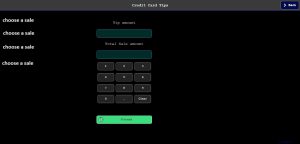Functionality
Use this function to add Tips. Open “Credit Card Tips” on P.O.S. Functions. To access POS Functions please follow this link:( https://blog.webgerencial.net/wordpress/how-to-access-funcions-at-p-o-s/ )
1 – At the left side are the sales. Just click on each sale and inform the Tip Amount you have.
2 – To each sale, you can inform the Tip Amount which is the Tip you have plus the amount of the check. For example, if you click in a U$ 14.00 sale and you want to add U$1.00 Tip you can fill the field Tip Amount and tip 1.00 and then click Process. The sale will turn in to U$ 15.00 sale. Or you can select the same sale (U$ 14.00) and type in Total Sale Amount U$ 15.00. The sale will turn in to U$ 15.00 sale.
3 – Use only one of the two options.
4 – After that click Process.
In case if you need an example:
Credit Card Tips ask 2 values but you just may inform one if you want to.
Example 1:
If the credit card tip is like this:
Sale: 10.00
Tip amount: 3.00 (Informed by the customer)
Total Sale Amount: 13.00 (informed by the customer)
We have to type:
US$ 3.00 at the Tip amount field or
US$ 13.00 at the total sale amount.
Example 2:
Easiest wat because most of the time the customer writes on the ticket this way:
Sale: 11.23
Tip amount : (nothing informed by the customer)
Total Sale Amount: 14.00 (informed by the customer)
In this case at the system just inform US$ 14.00 at the Total Sale Amount field. This means US$ 11.23 of the sale and US$ 2.77 tip.
Note: Once you click in Process you can not go back.