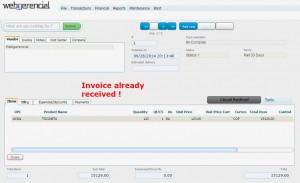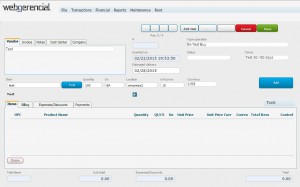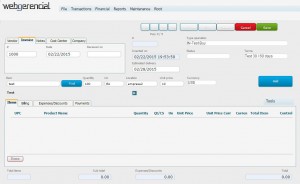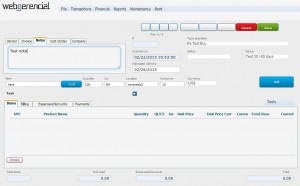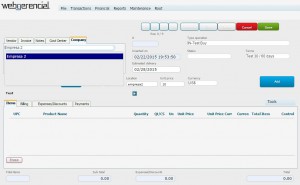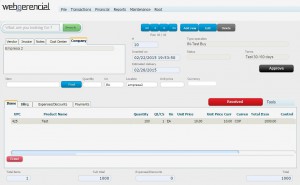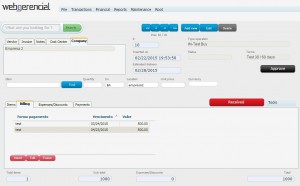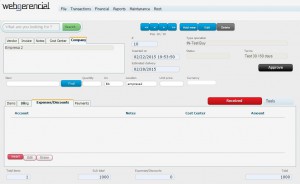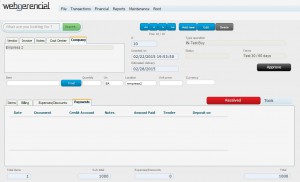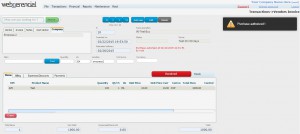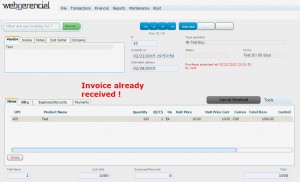1-Go to Transactions->Vendors Invoice and click on the “ADD NEW” button.(Ve a Financial-> Vendors y Bill Payments y haz clic en el botón “ADD NEW”)
2-At Vendor tab, type down part of the name/the name of the vendor to select the vendor in a list. (-Seleccione el beneficiario de esta factura escribiendo el nombre elegido o haciendo clic en el campo PAYEE “.)
Nota: Se le mostrará cada factura que se le debe a este beneficiario.
Click on the “FIND” button to search for the product, inform the quantity, unity, location, unit price and currency. (Haga clic en el botón “BUSCAR” para buscar el producto, informar la cantidad, unidad, ubicación, precio unitario y moneda.)
3-At Invoice tab you type the invoice’s number and the date you are adding it.(3-En la pestaña Factura, escriba el número de la factura y la fecha en que lo está agregando.)
4-At Notes tab you type any relevant notes regarding this invoice.(-En la pestaña Notas escriba cualquier observación relevante con respecto a esta factura.)
5-At Company tab you select the company to which this invoice is for.(En la pestaña Compañía, seleccione la empresa a la que pertenece esta factura.)
6-After you finish adjusting the invoice, click on the blue “ADD” button.(-Después de terminar de ajustar la factura, haga clic en el botón azul “AÑADIR”.)
On the section below you will see the Itens tab. There you can erase products already added, or double click them to make any changes you might need. (En la sección siguiente, verá la pestaña Elementos. Allí puedes borrar los productos ya agregados, o hacer doble clic en ellos para realizar los cambios que necesites)
7-At Billing tab you will see all the installment payments. You can adjust them by clicking on the pink “EDIT” button if needed.(- En la pestaña Facturación, verá todos los pagos a plazos. Puede ajustarlos haciendo clic en el botón “EDIT” si sea necesario.)
8-At Expenses/Discounts tab you can make any changes to the total value of the invoice. To do this, click on the pink “INSERT” button.(En la ficha Gastos / Descuentos, puede realizar cambios en el valor total de la factura. Para ello, haga clic en el botón rosa “INSERT”.)
9-At Payments tab you can see any payment already made to this invoice.(En la pestaña “Pagos” puede ver cualquier pago ya hecho a esta factura.)
10-After you check everything, someone with permission to do so must click on the black “APPROVE” button to release the option to actually receive the merchandize.(-)
11-Click on the “RECEIVED” button to enter the merchandize into inventory and create the bills to get paid in their due date.