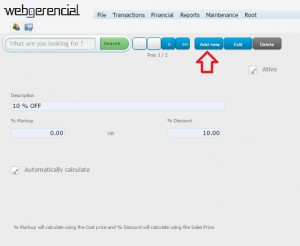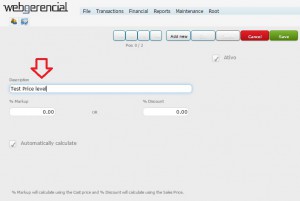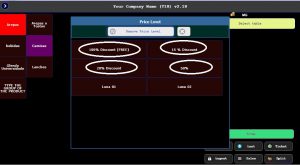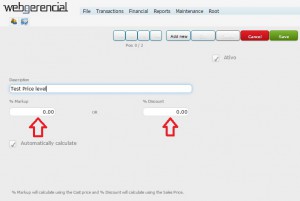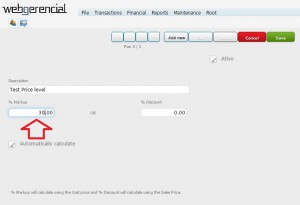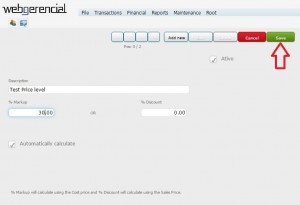Functionality
Use this function to configure Price Levels. They allow you to sell to customers at special prices. If there is a product with a sale price of 1 dollar, and if for some reason you want to give a 20% discount on the price of this product, you can have it configured in the system.
1- Open your Backoffice system and go to this path: File->Items->Price levels and press the “ADD NEW” button.
2-Type a price level description in the “Description” field.
Hint: Type the amount of the price level you will configure. It’s easy to look for the percentual instead of choosing a random name. Figure if you have in the future lots of price levels. If the discount percentual is 17%, type in the description 17% Discount. Doing this once you press PRICE LEVEL you will find in the name the percentual you are looking for.
3-Choose which kind of price level it will be by selecting the “%MARK UP” or “%DISCOUNT” fields.
4-%Markup will calculate the sales price based on the cost price of the product.
Example:
Product cost price: $10.00
%Markup = 30%
Product sales price: $13.00
5-%Discount will recalculate the sales price based on the original sales price of the product.
Example:
Product base sales price: $20.00
%Discount = 30%
Product final sales price: $14.00
6-For this example, we will select %Markup.
7-After you type the value, click on the “SAVE” button.