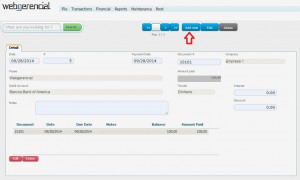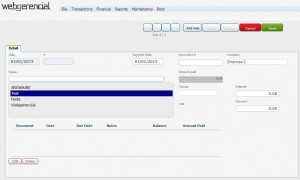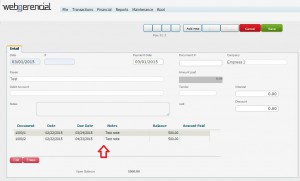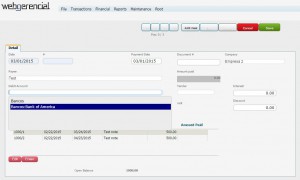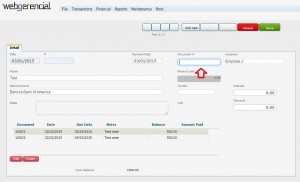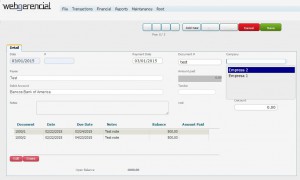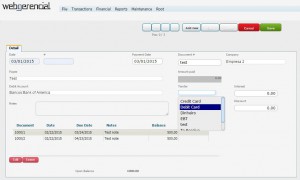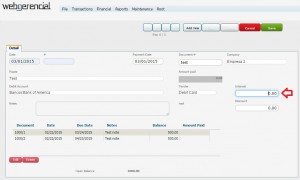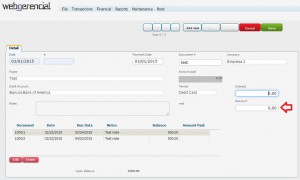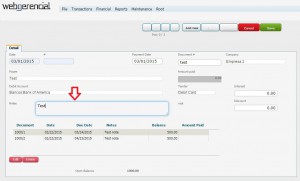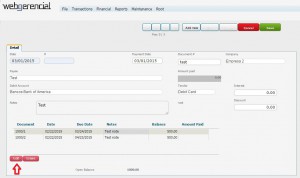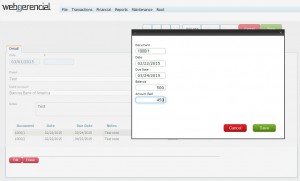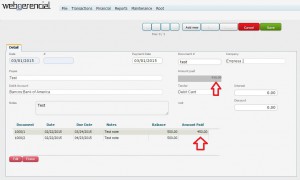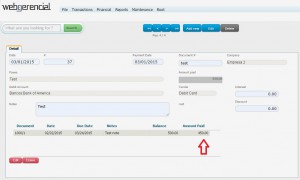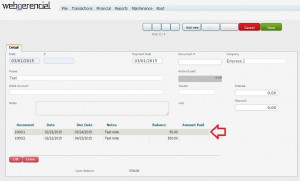1-Go to Financial->Vendors and Bill Payments and click on the “ADD NEW” button.(-)
2-Select the payee of this bill by typing the chosen name or clicking in the PAYEE” field.
Note: You will be shown every bill owed to this payee.(.)
3-Select the account this payment will be credited by clicking in the “DEBIT ACCOUNT” field.()
4-Type any information to identify this payment in the “DOCUMENT” field.()
Note: If the tender used is a check, this field must contain the check’s number.
5-Select the company that will make this payment in the “COMPANY” field. (.)
6-Select the desired tender by clicking in the “TENDER” field.(Seleccione la oferta deseada haciendo clic en el campo “TENDER”.)
7-Type down any penalty value this payment will be receiving in the “INTEREST” field.(Escriba cualquier valor de penalización que este pago reciba en el campo “INTEREST”.)
8-Type down any discount value this payment will be receiving in the “DISCOUNT” field.)
9-Type down any relevant notes in the “NOTES” field.(
10-Click on the desired debit and then click on the pink “EDIT” button.(-)
11-Inside the window that opened, inform the value that will and click on the “SAVE” button..)
Note: The amount paid will be registered, and the amount received will suffer the necessary changes according to the penalty or discount informed.
After you finish al the adjustments, click on the “SAVE” button.
Note that not the entirety of the value was paid.
In case you add a vendor or bill payment and select the same payee, you will notice the remaining debit is still there for you to pay.