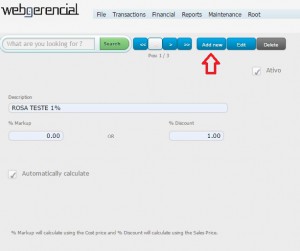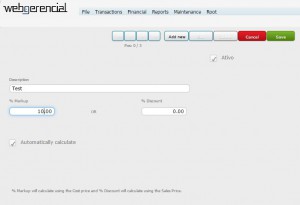1-Go to File->Items->Price levels and click on the “ADD NEW” button.
2-Fill the fields with the price level’s name and the needed %, based on what this price level will be used for.
2.1-Fill the %MARKUP field if this price level will be used to raise a product’s price based on the cost price. See an example below.
Base cost price = $1.00 Price level = 10% markup Price level’s price = $1.10
OR
2.2-Fill the %DISCOUNT field if this price level will be used to reduce the product’s price based on the sales price. See an example below.
Base sales price = $2.00 Price level = 10% discount Price level’s price = $1.80
Note that if the “AUTOMATICALLY CALCULATE” option is ckecked, everytime you change the cost or sales price of the products affected by this price level, the system will recalculate the price level automatically.
3-After you finish all the changes, click on the “SAVE” button.