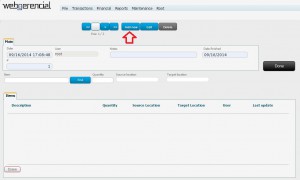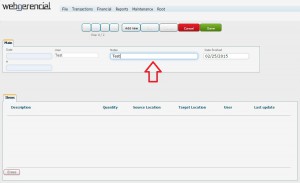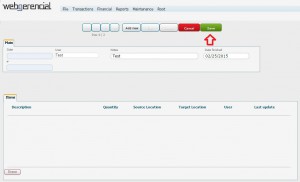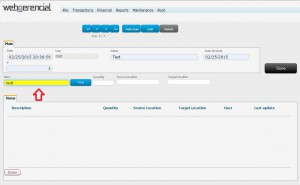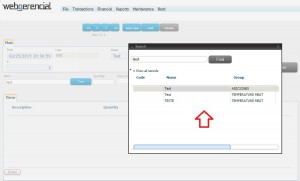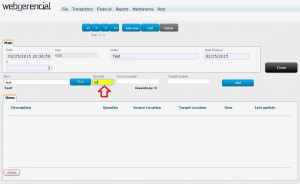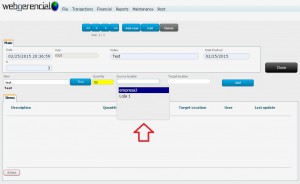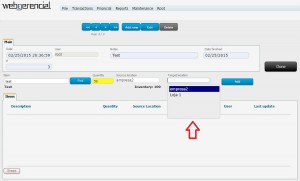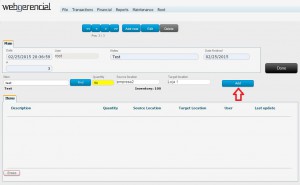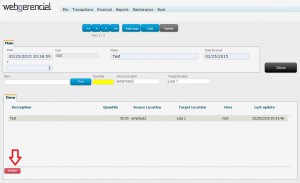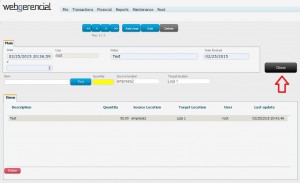1-Go to Transactions->Manage inventory->Transfers and click on the “ADD NEW” button.
2-Select the user responsible for this transfer.
3-Type down any relevant notes regarding this transfer.
4-Click on the “SAVE” button.
5-Type down the product’s name or code in the “ITEM” field.
6-Click on the “FIND” button to search it in the system.
7-If there is more than one product with this name, a window will open with all the item options. Double click on the one needed.
8-Inform the quantity you want to transfer in the “QUANTITY” field.
9-Select the source inventory location, in which the units currently are in the “SOURCE LOCATION” field.
10-Select the inventory location that will receive the units transfered in the “TARGET LOCATION” field.
11-After adjusting everything, click on the “ADD” button.
NOTE: If you need to add more products to this transfer, just repeat all the steps above.
12-If you made a mistake, you can click on the “ERASE” button to erase the selected product line.
13-After you have added all the products you need to transfer, click on the “DONE” button to finish the transfer.