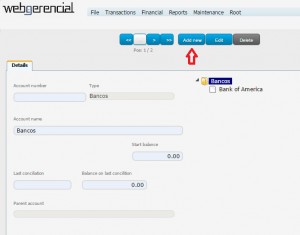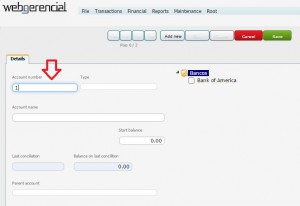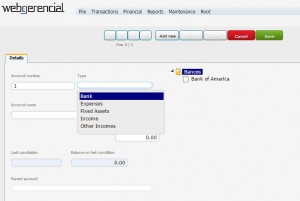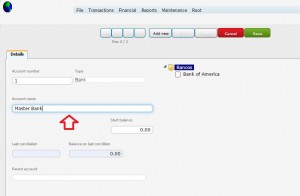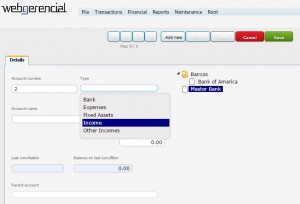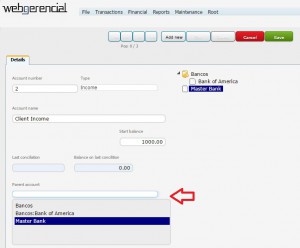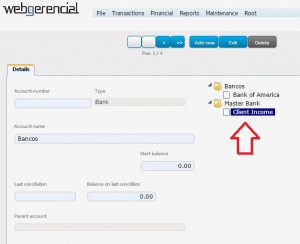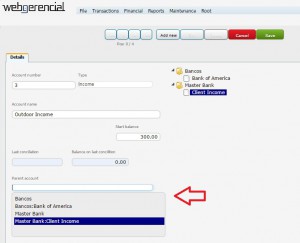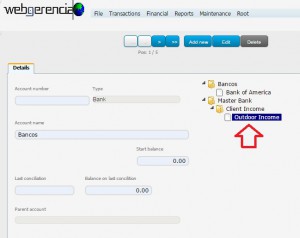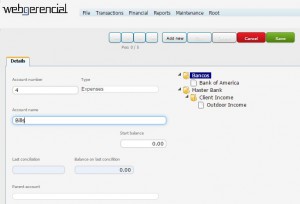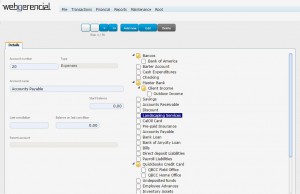1-Go to Financial->Chat of Accounts and click on the “ADD NEW” button.
2-Inform a number to identify this account in the “ACCOUNT NUMBER” field. It can be any number, and you can leave this field blank.
3-Select the type of this account. Since this will be the main account, BANK will be chosen.
4-Inform this account’s name.
5-Inform how much cash this account currently have.
After you finish the adjustments, click on the “SAVE” button.
This account is lone and currently not linked to any other.
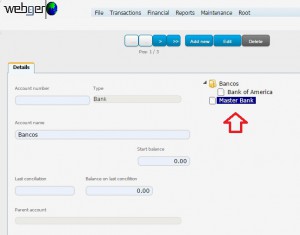
6-Add a new account, fill all fields, but change the type to INCOME.
7-In the “PARENT ACCOUNT” field, select the Master Bank account and click on the “SAVE” button.
Now both accounts are linked, with Master Bank being the parent account and Client Income is the daughter account.
8-Add another account, this time informing the “Client Income” account as the parent and click on the save button.
Now all three accounts are linked, all in different levels.
Now repeat the process adding all needed accounts:
You can build an entire chart with all the accounts your financial department needs, like the one below: