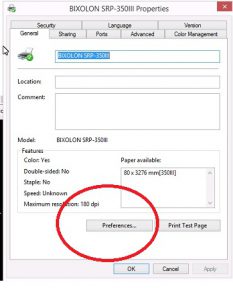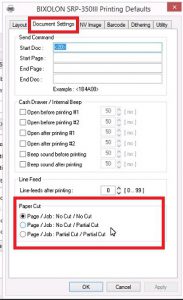Functionality
Use these guidelines in case the printer is not cutting paper.
First, the printer must have the function: Paper Cut.
Most of our customers use Bixolon and your printer may be different. However, in most printers, paths and options are very similar as the instruction below:
1 – On your printer find the button: Preferences. It is normally under the General tab.
This is usually when you click the right button on the printer icon, or you open the printer menu and access printer properties.
2 – Now go to the Document Settings tab. Choose which Paper Cut option you want from:
a) Page /Job – No Cut / No Cut means that after printing you have to pull the paper and cut it yourself;
b) Page / Job – No Cut / Partial Cut means that even if the jobs are different the printer will cut the paper automatically, but only at the end of the printing;
c) Page / Job – Partial Cut / Partial Cut means that every time a Job finishes the printer will cut the paper not only in the end but every time it’s completed. For example Credit Card. If the system prints 2, 3, 4 copies of the operation the printer will cut paper each time the print is completed, one by one.
After choosing, press ok and try to print something you need.
Note: The P.O.S. uses option C. Page / Job – Partial Cut / Partial Cut.