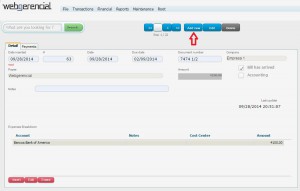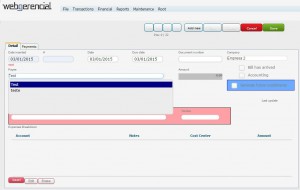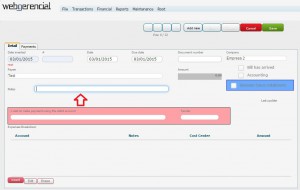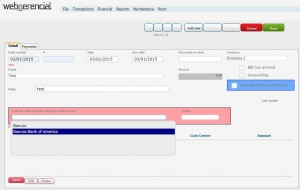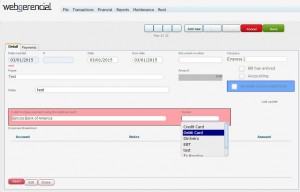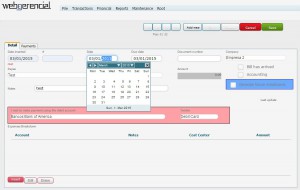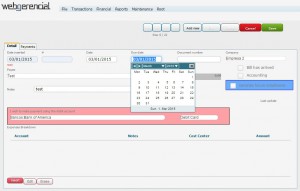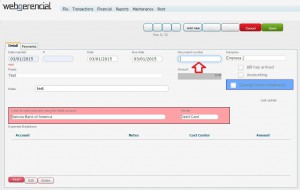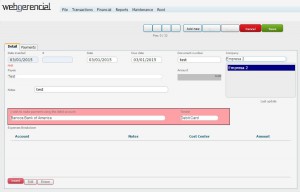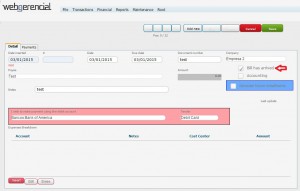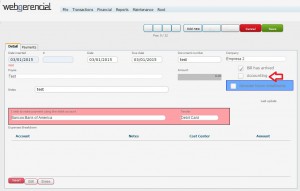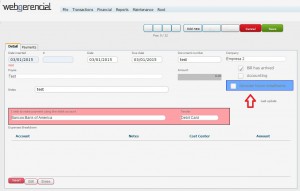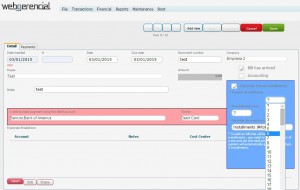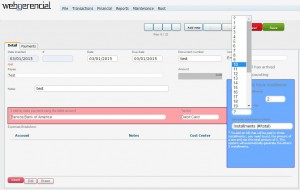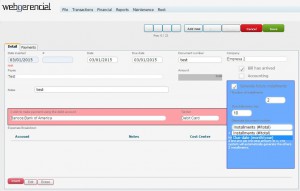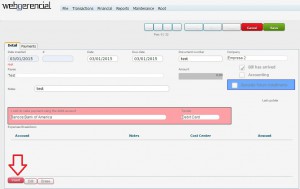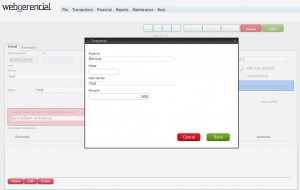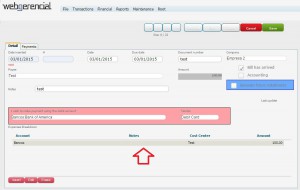1-Go to Financial->Bills and click on the “ADD NEW” button.
2-Select the payee of this bill by typing the chosen name or clicking in the PAYEE” field.
3-Type any relevant notes about this bill in the “NOTES” field.
4-Select the account in which this bill will be debited. Click in the “I WISH TO MAKE PAYMENT USING DE DEBIT ACCOUNT” field
5-Select the desired tender in by clicking in the “TENDER” field.
6-Select the date this debit was acquired by double clicking in the “DATE” field. (.)
7-Select the due date of this bill by double clicking in the “DUE DATE” field..)
8-Type any information to identify this payment in the “DOCUMENT NUMBER” field..)
9-Select the company by clicking in the “COMPANY” field.(-
10-Check or uncheck the “BILL HAS ARRIVED” checkbox to inform if the bill has arrived or not.)
11-Check or uncheck the “ACCOUNT” checkbox to inform if the bill will be included in the financial reports.
12-Check the “GENERATE FUTURE INSTALLMENTS” checkbox if the payments have 2 or more installments.
13-Select the number of installments.)
14-Select the due date of all the following installments.
15-Select the kind of numbering the installments will receive.
16-Click on the pink “INSERT” button to add the account, any relevant notes, the cost center and how much this bill is worth.
17-Fill all the fields and click on the “SAVE” button.
18-The added value will appear as a line.
After you finish all the adjustments, click on the upper “SAVE” button.