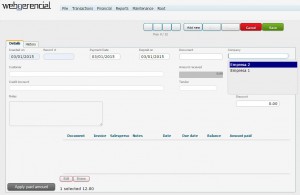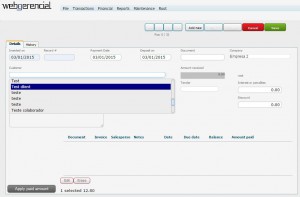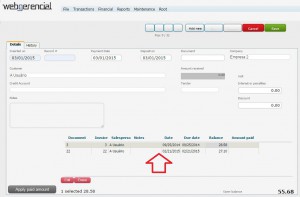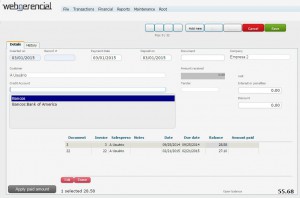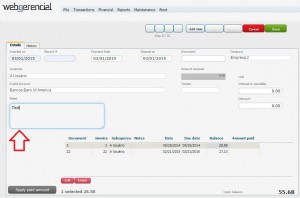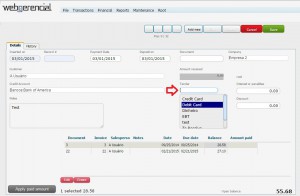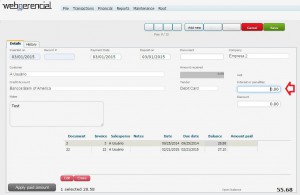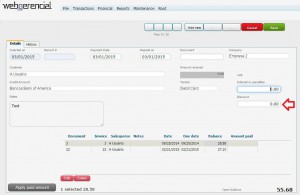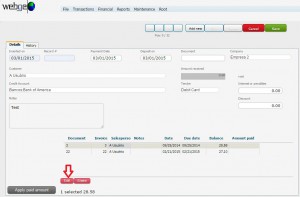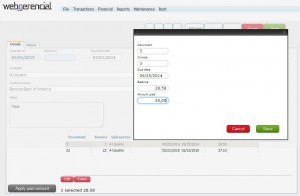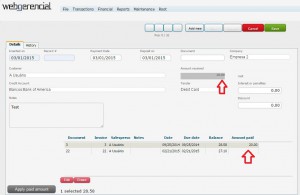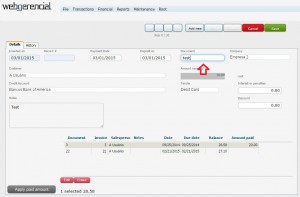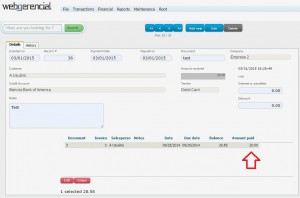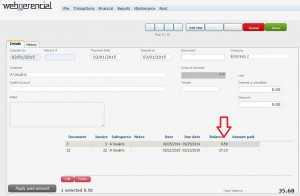1-Go to Financial->Customer Payment and click on the “ADD NEW” button.
2-Select the company that will receive this payment in the “COMPANY” field.
3-Type the name of te desired customer in the “CUSTOMER” field (or double click inside this field and choose between the options).
Note: You will be shown every debt this customer currently has.
4-Select the account this payment will be credited by clicking in the “CREDIT ACCOUNT” field.
5-Type down any relevant notes in the “NOTES” field.
6-Select the desired tender by clicking in the “TENDER” field.
7-Type down any penalty value this payment will be receiving in the “INTEREST OR PENALTY” field.
8-Type down any discount value this payment will be receiving in the “DISCOUNT” field.
9-Click on the desired debit and then click on the pink “EDIT” button.
10-Inside the window that opened, inform the value paid by the client and click on the “SAVE” button.
Note: The amount paid will be registered, and the amount received will suffer the necessary changes according to the penalty or discount informed.
11-Type any information to identify this payment in the “DOCUMENT” field.
Note: If the tender used is a check, this field must contain the check’s number.
After you finish al the adjustments, click on the “SAVE” button.
Note that not the entirety of the value was paid.
In case you add a new customer payment and select the same client, you will notice the remaining debit is still there for the client to pay.