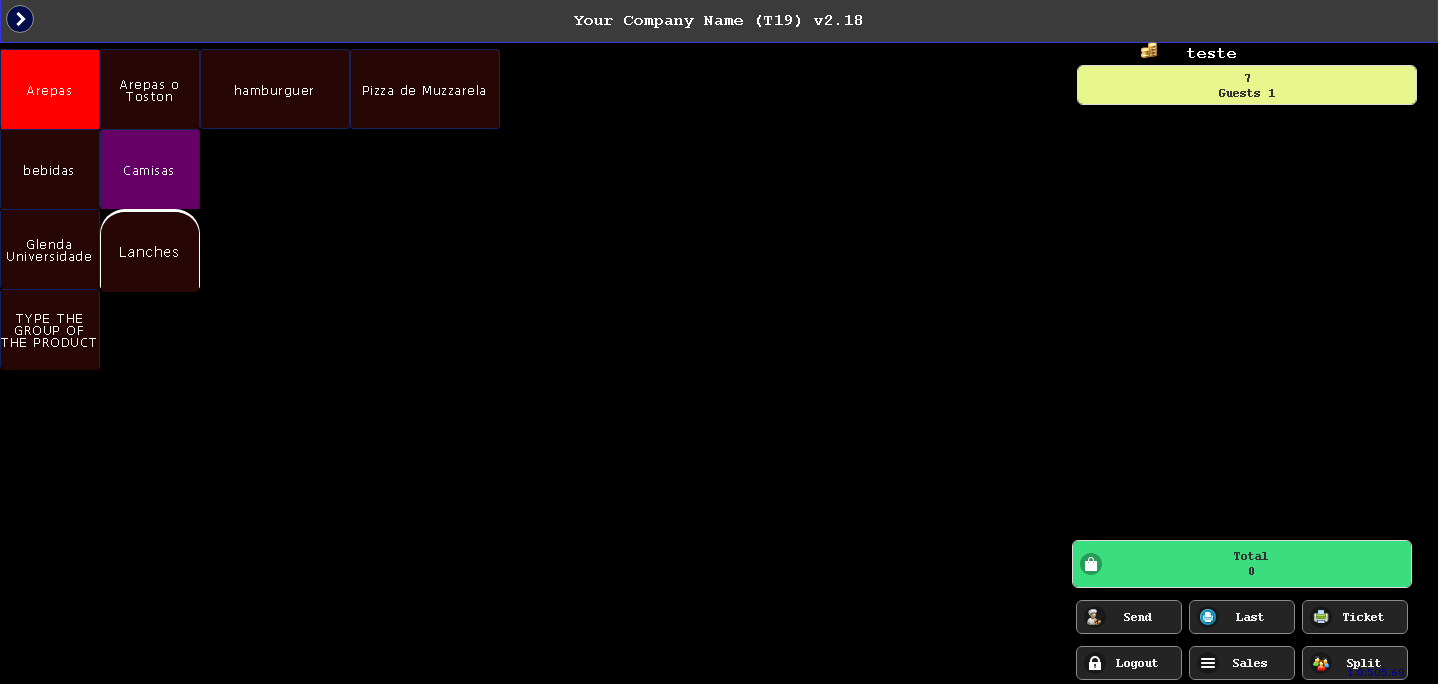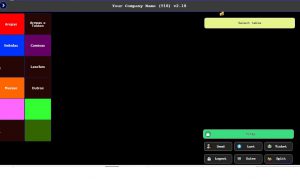Functionality
Use this Function to Cancel Sales.
Perform a negative Sale of the previous sale you want to cancel. Go to the POS (Point of Sale) screen and follow the steps below:
1) If you haven’t performed Start Checkout, please do according to the following link :
Start registering the same sale you want to cancel.
2) Please select any empty table to start the negative sale.
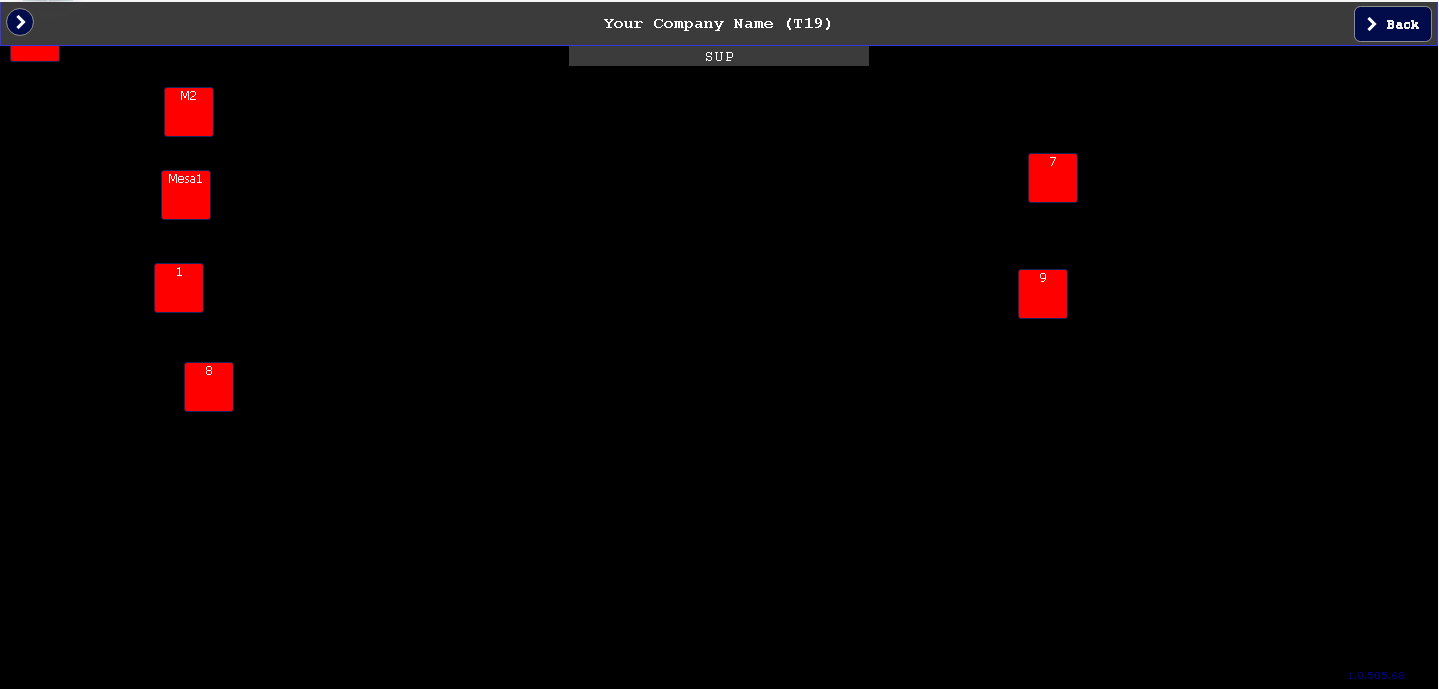
3) Select the number of Guests ( just to proceed to the next step);
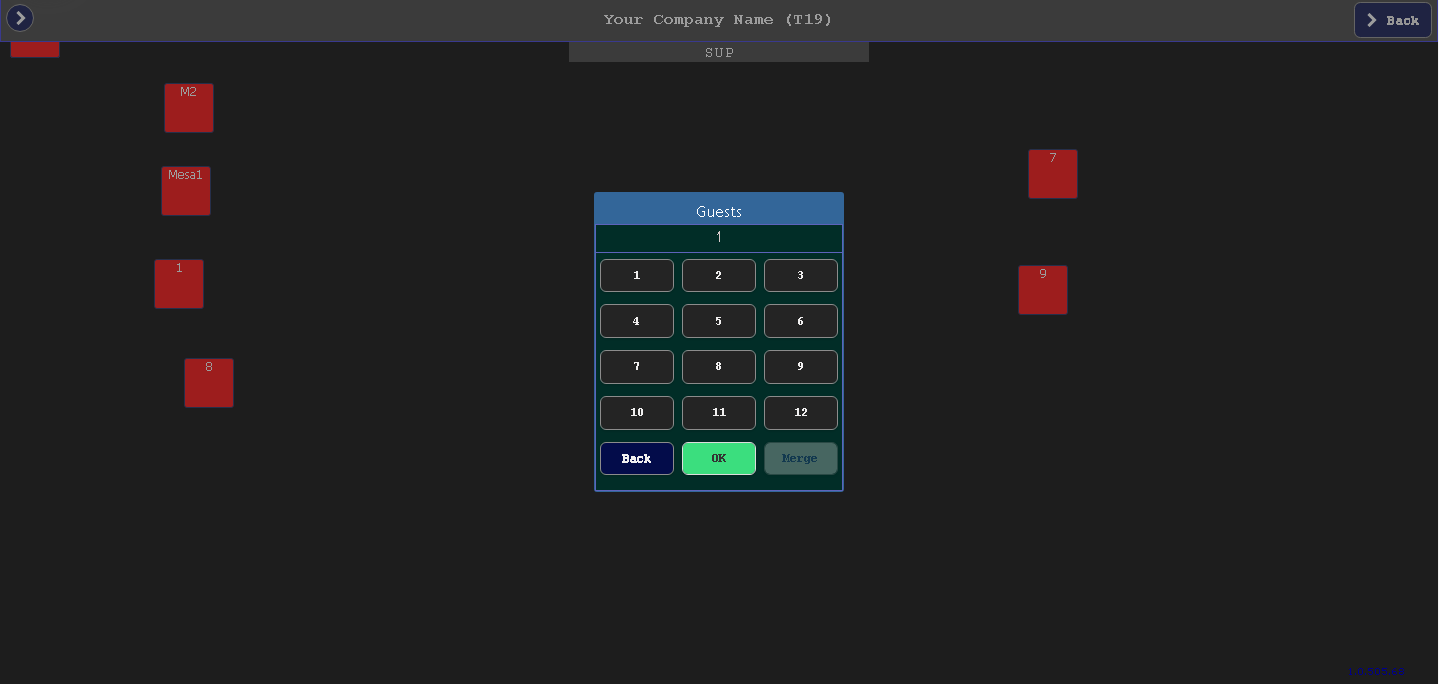
4) Select the Group (like the sale you wish to cancel);
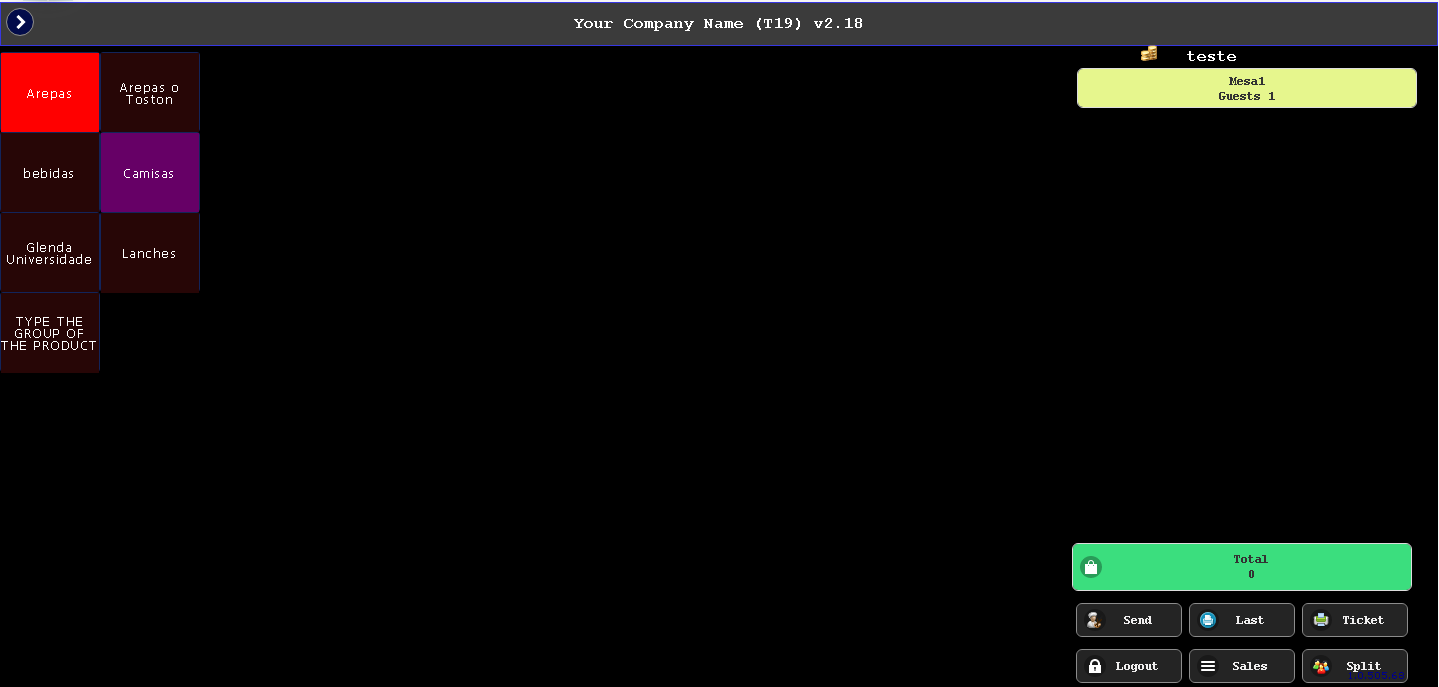
5) Select the products ( they will return to inventory as soon as you cancel the sale);
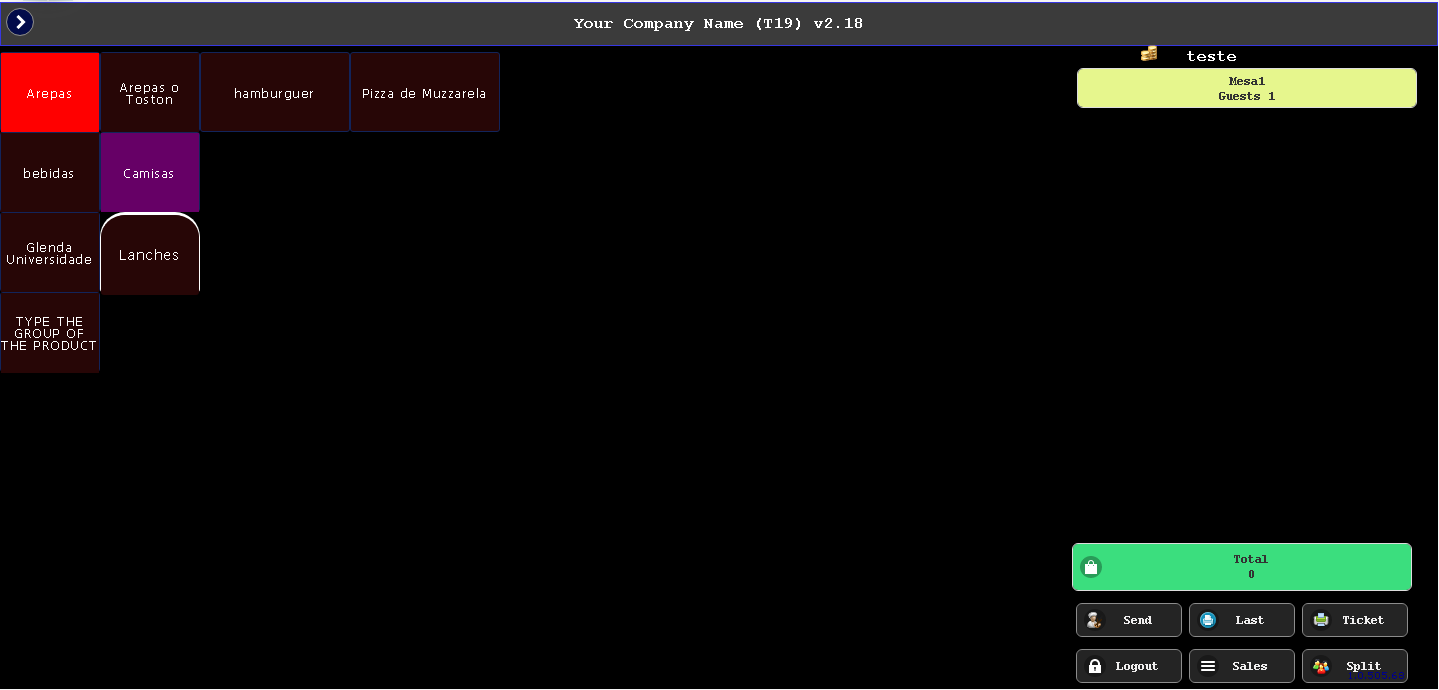
5.1) Click and hold on top of the product name until a window pops up:
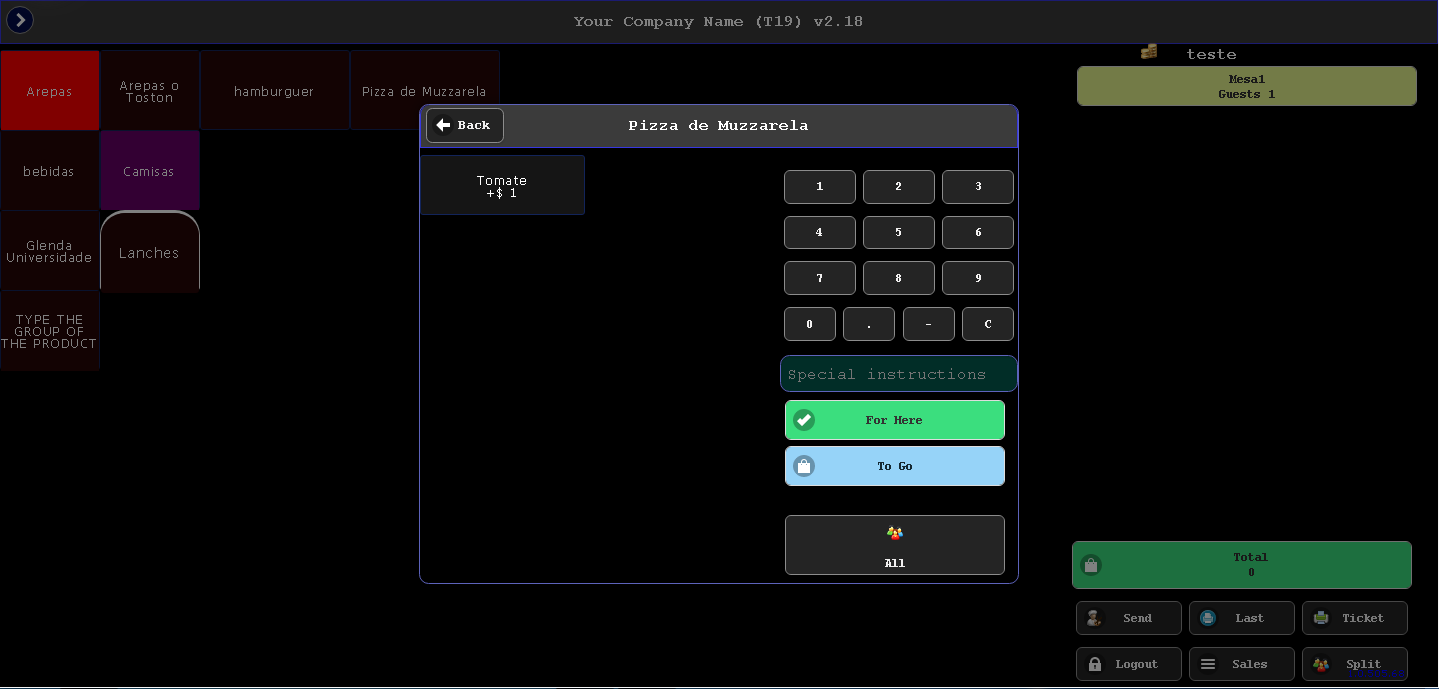
6) Type the quantity and then press the ” – ” (minus symbol). The quantity must be negative. Then proceed like a normal sale. Click For Here;
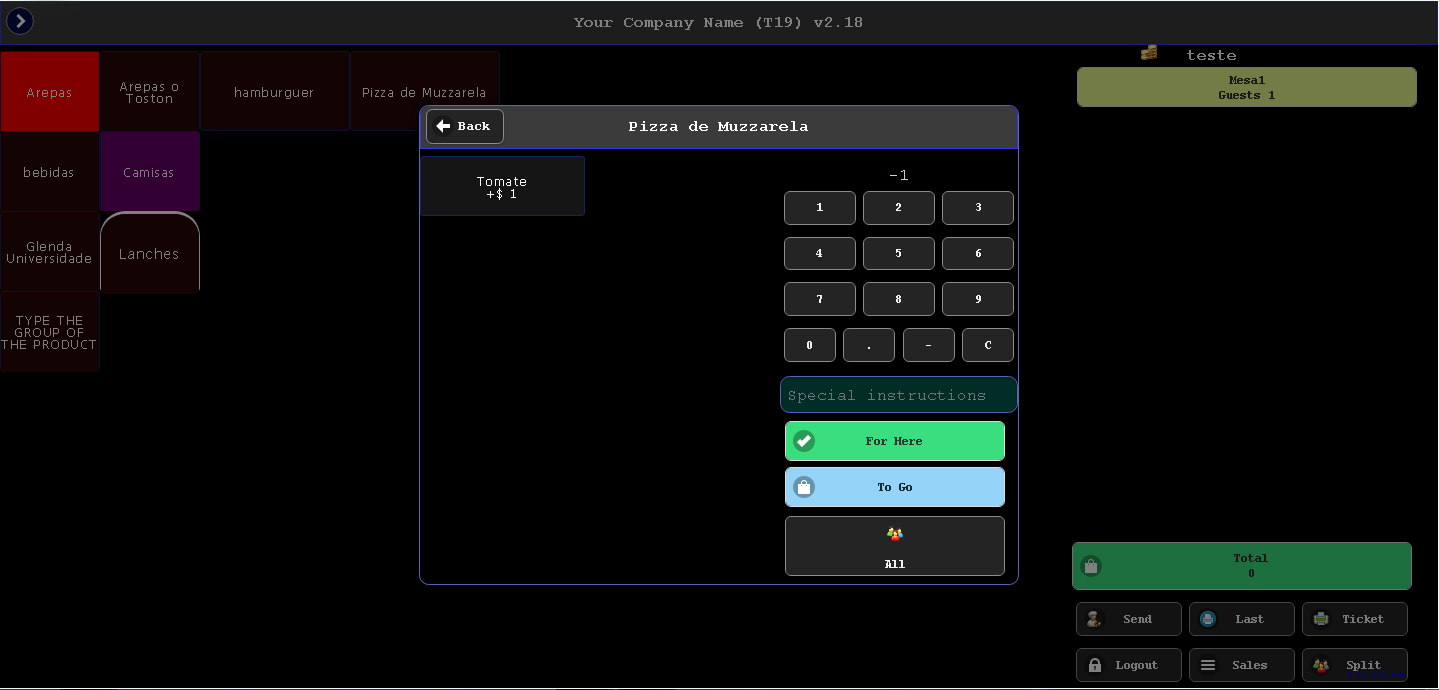
7) Click total;
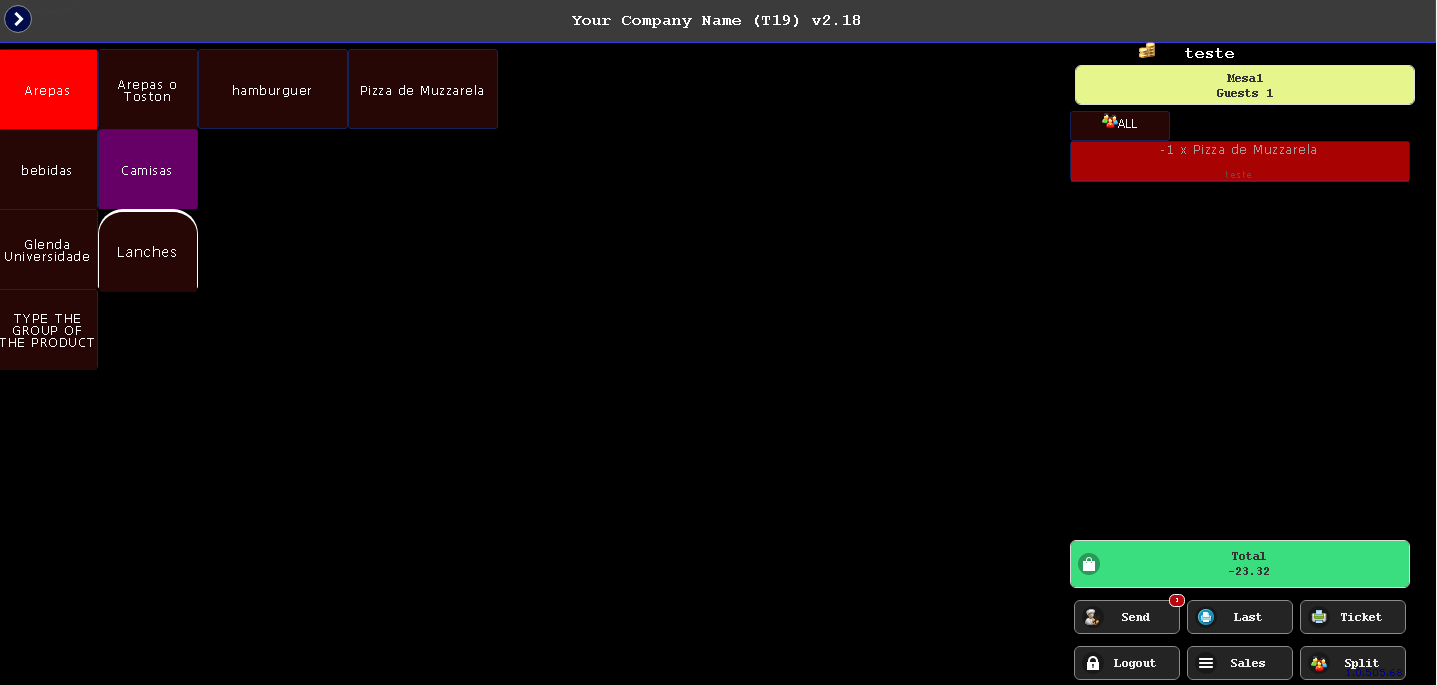 8) Select the original payment method. If you are canceling a sale that previously was made by Cash, select CASH as payment. If you are canceling a sale that previously was made by Credit Card, select Credit Card as payment. IMPORTANT: If you select Credit Card remember that you must have the Credit Card of the client to swipe at the Credit Card Machine.
8) Select the original payment method. If you are canceling a sale that previously was made by Cash, select CASH as payment. If you are canceling a sale that previously was made by Credit Card, select Credit Card as payment. IMPORTANT: If you select Credit Card remember that you must have the Credit Card of the client to swipe at the Credit Card Machine.
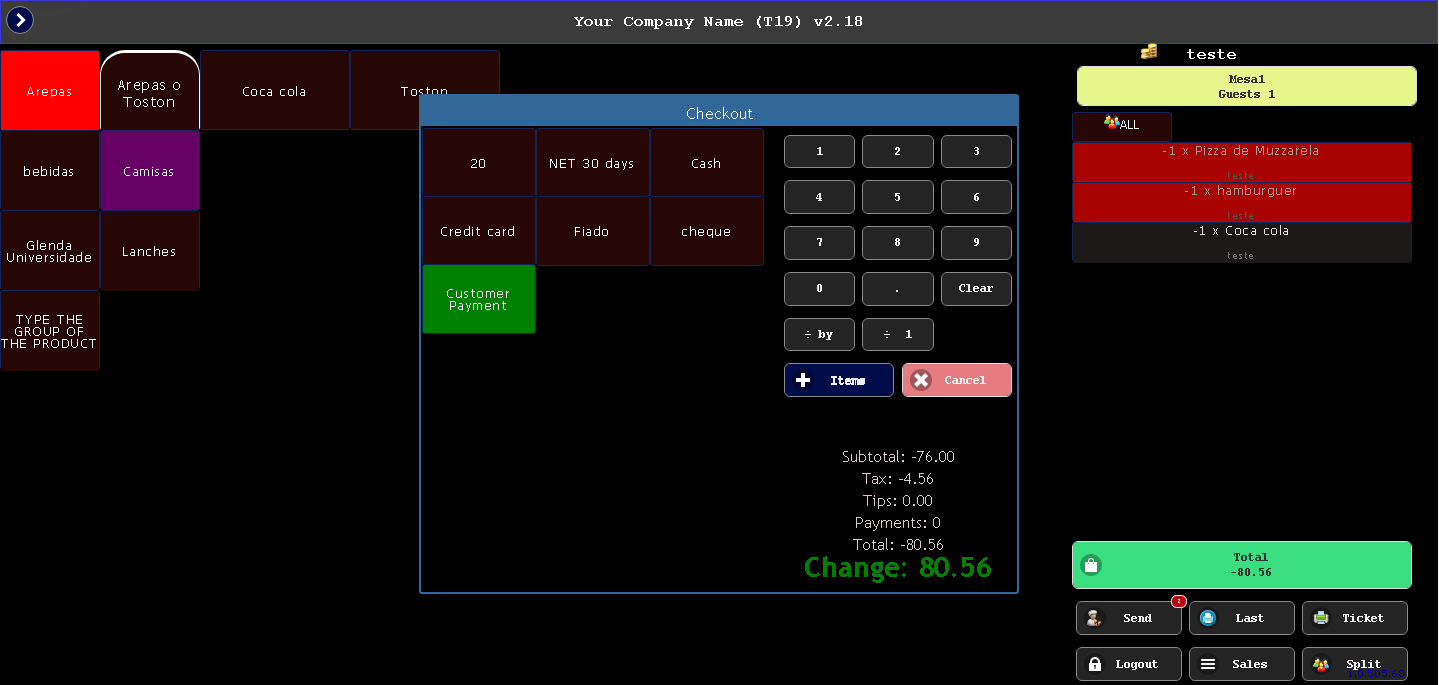
9) Cancel had been performed: