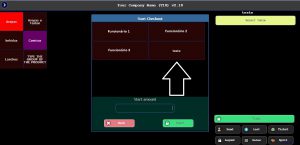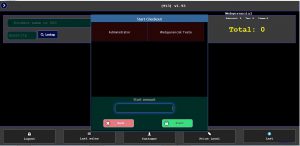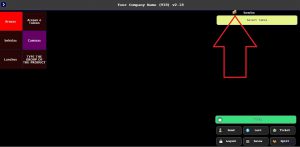Functionality
Use this function to select the employee that will be working at cash register (it´s not to open cash drawer). Open “Start Checkout” on POS Functions. To access POS Functions please follow this link:( https://blog.webgerencial.net/wordpress/how-to-access-funcions-at-p-o-s/ )
1 – It is necessary to select the employee who will be working at the checkout; The employee must be pre-registered in the system in order to perform the start checkout. Access the Backoffice at File->Team, or follow our step by step instructions to add an employee: https://blog.webgerencial.net/wordpress/how-to-register-an-employee/
2 -In “Start Amount” please inform how much money the cash drawer will start the operations. The value informed is the cash value that is in the drawer at the time it starts the workday and that is used for change during the workday.
3 – After that, just click “Start“;
4 – After clicking to “Start Checkout” it will be printed a ticket with batch number, initials, date and time.
5 – When “Start Checkout” is done, a currency icon will appear on the main screen of the system. This indicates that the system is ready to perform sales.
Note: To access this option, the user must have permission set to “Open Checkout“. To set user permission please follow this link https://blog.webgerencial.net/wordpress/how-to-register-an-employee/ at 6 – Permissions tab.
To Close any checkout opened please follow the instructions: https://blog.webgerencial.net/wordpress/close-checkout/